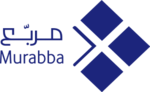JetBackup5 is our powerful backup and restore tool, it allows us to take daily incremental backups of all sites stored on our servers and quickly access these from a super handy interface.
Before continuing with any Restore, we recommend taking a backup, just to be super safe!
1) Let's fire up the JetBackup 5 module from within cPanel

2) Head over to the Restore & Download menu.
On the left-hand navigation menu, click the highlighted icon. Wait a few seconds, and you will be presented with the available backups of your account.
Use the drop-down menu to select the backup you would like to restore from!

If you would like to complete a full restore ( including cPanel preferences and Email Accounts ) then click Restore.
If you would like to customise the Restore then follow the next point.
3) Customise the restore ( Optional )
Click "Show Advanced Settings". Wait a few seconds and a table will be presented to you. From here you can choose specifically what you would like to restore. You are able to restore the following options:
Panel Config - Your cPanel Settings and Preferences
Home Directory - All of your files and folders ( you can choose specific files )
Cron Jobs - The Crons set up to run automatically. Often used by WordPress.
DB - Your Databases
DB Users - The users configured to interact with your Databases. If you restore a database you will also need to restore these.
Zones - Your DNS settings ( if utilised by our nameservers )
Certificates - Your SSL Certificates ( HTTPS )
Emails - All of your Email Accounts!
FTP - Your FTP users.
4) The final step :)
Your confirmation screen. Confirm the items you want to restore and click "Restore Selected Items"

If you require any assistance in restoring your account or files. Feel free to raise a Support Ticket from the Client Area.